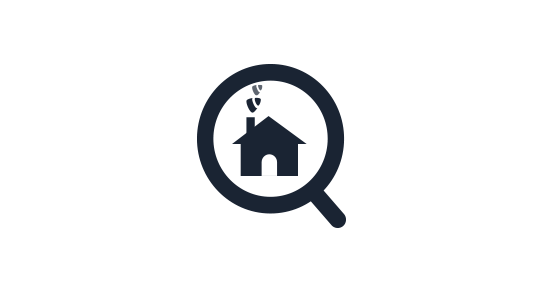Please note that this documentation is for the most recent version of this extension. It may not be relevant for older versions. Related documentation can be found in the documentation directory of the extension.
Setting up an advanced property search
The advanced search offers many filter options that enable the visitor to quickly find what they are looking for. The first time the visitor views the search page only the search filter is displayed. Once the visitor has submitted the search the search results, if any, are displayed.
Technical info:
This plugin uses the fluid template:
openimmo/Resources/Private/Templates/Immobilie/Search.htmlEvery real estate list element found within this template uses the fluid partial:
openimmo/Resources/Private/Partials/Immobilie/Search/Item.html
Go to the Seiten module and open the page where you want to create the advanced search.
Click on Neues Inhaltselement erstellen in the content area and select plugin type OpenImmo - List/Search/Show.
Under the Plug-In tab you will find the usual Erweiterungseinstellungen. We first want to take a look at the General tab, which should look as follows:
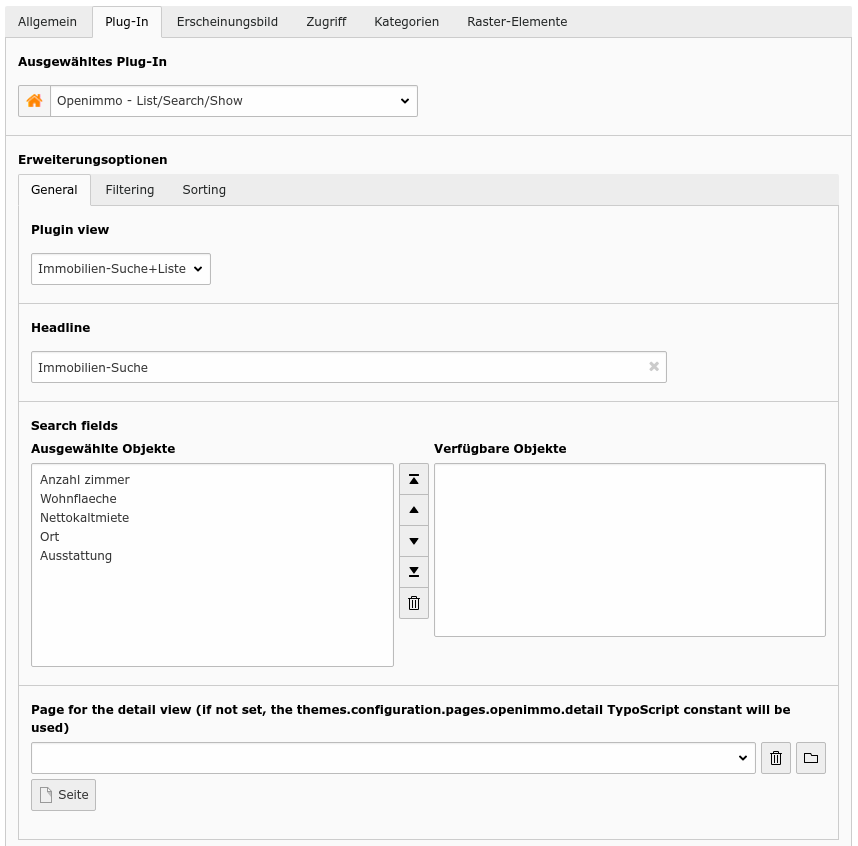
- Plugin view: Here you set the view or function of the List/Search/Show plugin - set this option to Immobilien-Suche+Liste.
- Headline: Here you can set the title for your real estate search.
- Search fields: Here you can select which filter options should be used in the search. Use the arrow buttons to sort the selected items. The following filter options are currently available:
- Anzahlzimmer: Here you can choose how many rooms the property should have. The visitor can enter their own values via the input fields.
- Wohnfläche: Here you can choose how much living space the property should have. The visitor can enter their own values via the input fields.
- Nettokaltmiete: Here you can select the maximum basic rent (without heating costs). Euros are entered as whole numbers.
- Ort: Here you can choose the location of the real estate. The entries for the places indicated in the available real estate are collected together.
- Ausstattung: Here you can choose the minimal fixtures and fittings. There will be options listed from the available properties.
- Radius: This allows the user to find properties in a certain radius around a given location. You need the extesion "openimmo_pro" to be installed in order to use this feature. It uses the Google Geocoding API and Google Places Autocomplete feature. Please fill in your Google API key in the Constant Editor, section "Javascript" and fill in the keyword "places", also in that section under "Google Maps Libraries". You can specify the values in the dropdown box for the distances via typoscript. Please have a look at openimmo/Configuration/TypoScript/setup.typoscript under "radius_distances".
Under the Filtering tab you can choose which properties should be displayed. The selection is carried out using the stored real estate object categories Nutzungsart, Vermarktungsart und Objektart.
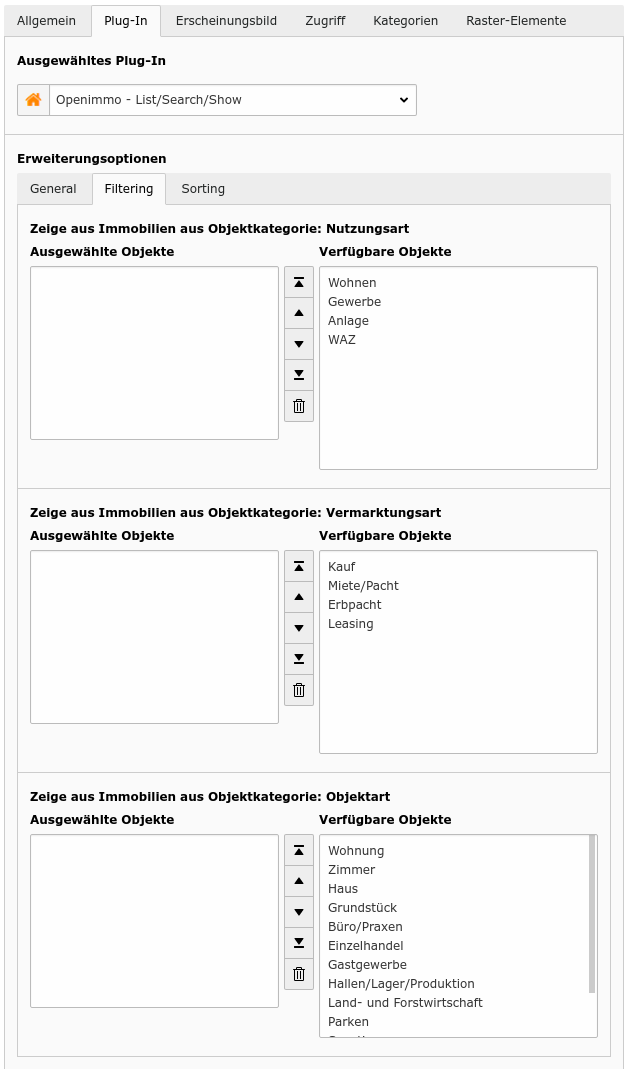
Zeige aus Immobilien aus Objektkategorie: Nutzungsart: Here you can specify what type of use the real estate should have. If you do not select an entry, all usage types are allowed. These are the available options:
Option Feld im OpenImmo-XML Standard Wohnen objektkategorie->nutzungsart->wohnenGewerbe objektkategorie->nutzungsart->gewerbeAnlage objektkategorie->nutzungsart->anlageWAZ objektkategorie->nutzungsart->wazZeige aus Immobilien aus Objektkategorie: Vermarktungsart: Here you can specify what type of marketing the real estate should have. If you do not select an entry, all marketing types are allowed. These are the available options:
Option Feld im OpenImmo-XML Standard Kauf objektkategorie->vermarktungsart->kaufMiete/Pacht objektkategorie->vermarktungsart->mietePachtErbpacht objektkategorie->vermarktungsart->erbpachtLeasing objektkategorie->vermarktungsart->leasingZeige aus Immobilien aus Objektkategorie: Objektart: Here you can specify what type of object the real estate should belong to. If you do not select an entry, all object types are allowed. These are the available options:
Option Feld im OpenImmo-XML Standard Wohnung objektkategorie->objektart->wohnungZimmer objektkategorie->objektart->zimmerHaus objektkategorie->objektart->hausGrundstück objektkategorie->objektart->grundstueckBüro/Praxen objektkategorie->objektart->bueroPraxenEinzelhandel objektkategorie->objektart->einzelhandelnGastgewerbe objektkategorie->objektart->gastgewerbeHallen/Lage/Produktion objektkategorie->objektart->hallenLagerProdLand- und Forstwirtschaft objektkategorie->objektart->landUndForstwirtschaftParken objektkategorie->objektart->parkenSonstige objektkategorie->objektart->sonstigeFreizeitimmobilien Gewerblich objektkategorie->objektart->freizeitimmobilieGewerblichZinshaus/Renditeobjekt objektkategorie->objektart->zinshausRenditeobjekt
Under the Sorting tab you can specify how the results of the property search are to be sorted.
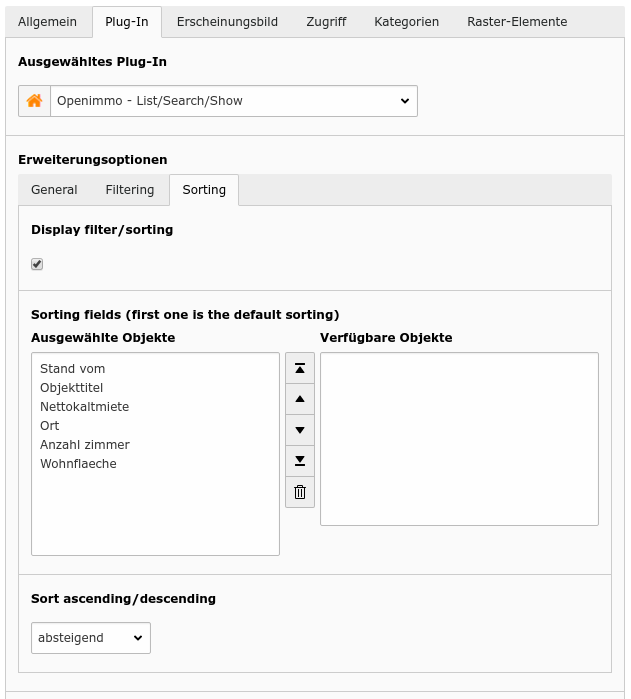
- Sort by field: Here you can specify the sort field.
- Sort ascending/descending: This field determines whether the sort is ascending or descending.
The settings
Stand vomandabsteigendwould display the 3 most recent properties as a teaser.
Use
Here are some common possibilities:
| Tabelle | Nutzungsart | Vermarktungsart | Objektart |
|---|---|---|---|
| Wohnungen zur Miete | Wohnen | Miete/Pacht | Wohnung |
| Wohnungen zum Kauf | Wohnen | Kauf | Wohnung |
| Häuser zur Miete | Wohnen | Miete/Pacht | Haus |
| Häuser zum Kauf | Wohnen | Kauf | Haus |
| Gewerbe zur Miete | Gewerbe | Miete/Pacht | Büro/Praxen, Einzelhandel |
| Gewerbe zum Kauf | Gewerbe | Kauf | Büro/Praxen, Einzelhandel |
| Grundstücke | Kauf | Grundstück | |
| Kaptialanlagen | Anlage | Kauf |
For these you would use the following filter options:
| Tabelle | Zimmer | Nettokaltmiete | Wohnfläche | Kaufpreis | Grundstücksfl. | Bürofl. | Gesamtfl. |
|---|---|---|---|---|---|---|---|
| Wohnungen zur Miete | x | x | x | - | - | - | - |
| Wohnungen zum Kauf | x | - | x | x | - | - | - |
| Häuser zur Miete | x | x | x | - | x | - | - |
| Häuser zum Kauf | x | - | x | x | x | - | - |
| Gewerbe zur Miete | - | x | - | - | - | x | - |
| Gewerbe zum Kauf | - | - | - | x | - | x | - |
| Grundstücke | - | - | - | x | x | - | - |
Fittings and location can always be used.
Settings
You can change the size of the real estate images displayed in the search results by using TypoScript constants. You will need to create two constants (you can find more detailed information about the constants here).
themes.configuration.extension.openimmo.search.image.width = 260px
themes.configuration.extension.openimmo.search.image.height =These two constants are passed from settings to the fluid template und notify f:image how big the image should be. If one of the two values is left blank, as in the last example, image size is calculated as a proportion of the value given.
In addition, there is a TypoScript constant that sets which page the property search is on.
themes.configuration.pages.openimmo.search = 302